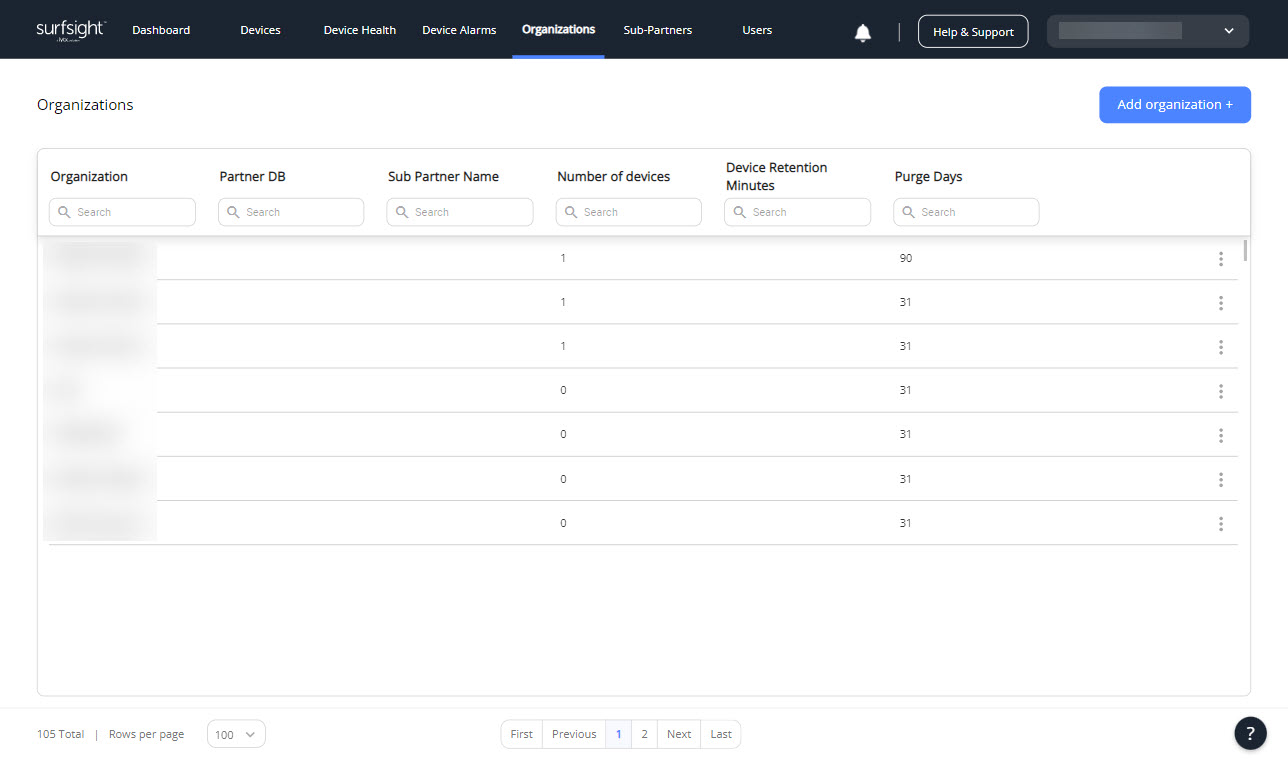- Getting started with the Partner Portal
- Devices
- Device health
- Device alarms
- Organizations
- Sub-partners
- Users
- Extra info for partners
- Release notes
- PARTNER PORTAL C10 November 2024
- PARTNER PORTAL C9 September 2024
- PARTNER PORTAL C8 September 2024
- PARTNER PORTAL C7 August 2024
- C6 July 2024
- C5 June 2024
- C4 May 2024
- C3 March 31, 2024
- C2 March 3, 2024
- C1 February 2024
- E23/24 January 2024
- E21/22 December 2023
- E19/20 November 2023
- E17/18 October 15, 2023
- E15/16 October 1, 2023
- E13/14 August 2023
- E11/12 July 2023
- E9/10 June 2023
- E7/8 May 2023
- E5/6 April 30, 2023
- E3/4 April 2023
- E1/2 February 2023
- E24/25 January 2023
- E22/23 November 2022
- E20/21 Oct 2022
- E18/19 October 2022
- E16/17 September 2022
- E14/15 August 2022
- E12/13 July 2022
- E10 May 2022
PrevNext
Assign dashcams to an organization
Once an organization is created, fleet managers can assign individual dashcams to the organization. This consolidates the dashcams and allows for bulk settings to be applied to them.
To assign dashcams to an organization:
From the row of the organization to which you want to assign dashcams, click the three dot menu, and select Assign Devices.
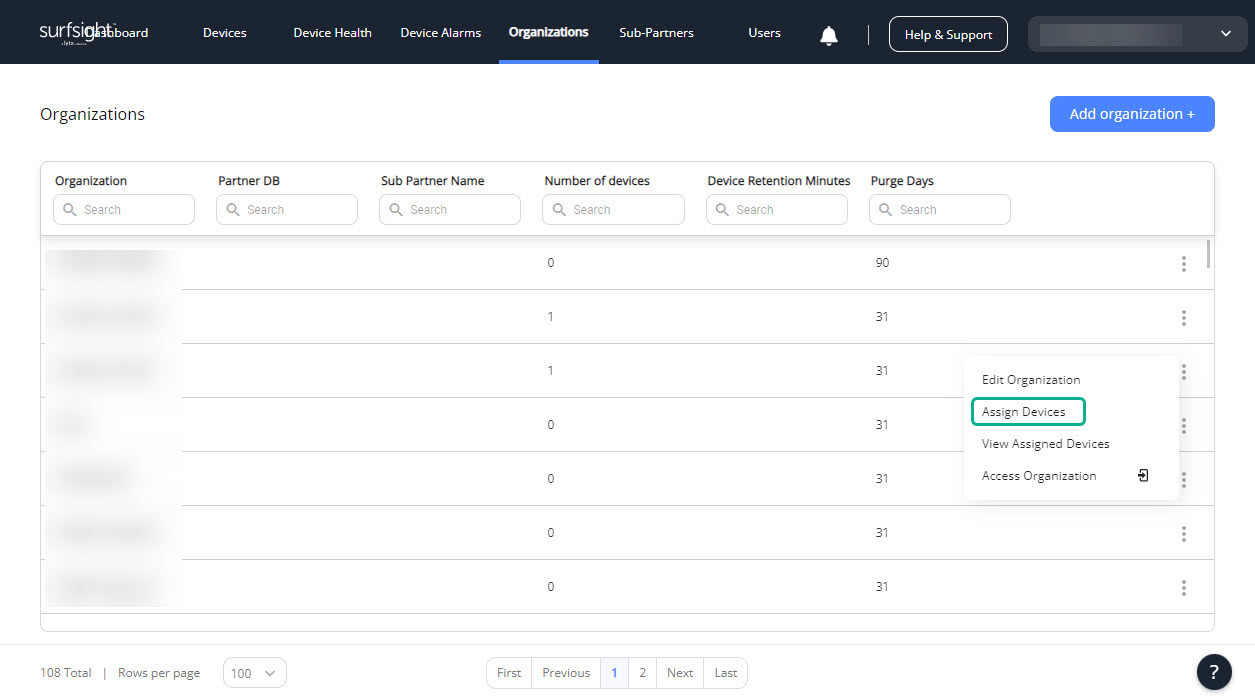
Enter the IMEI numbers of any dashcams you want to assign to the organization in the window that pops up.
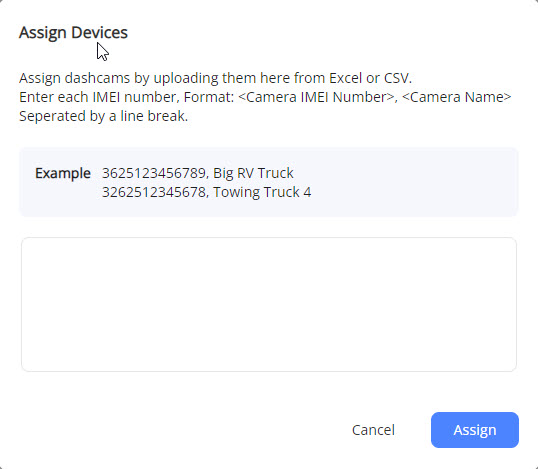
Note
The IMEI number can be found on the sticker on the dashcam itself or on the back of the dashcam box.
Click Assign.
The Organizations area reloads, with the dashcams added to the relevant organization.