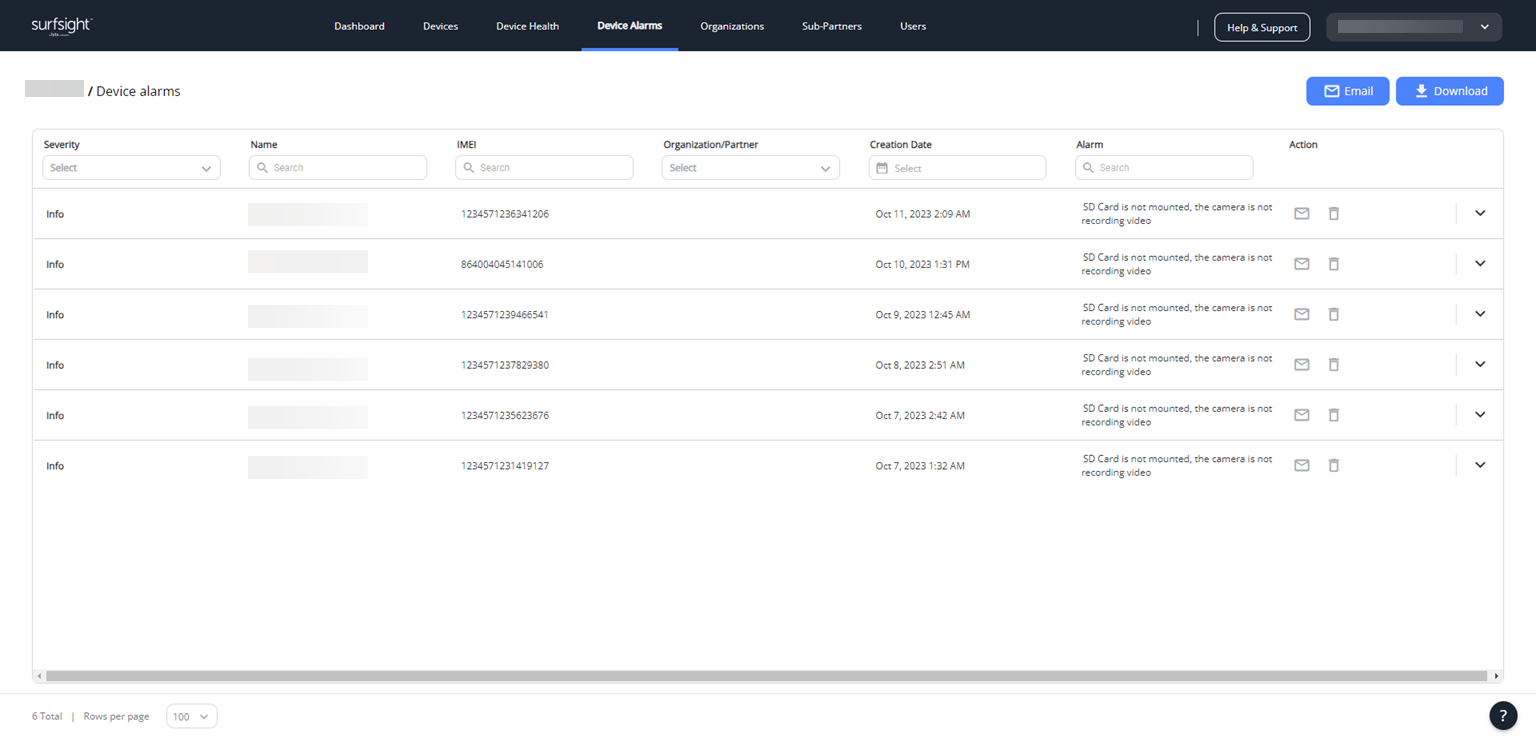- Getting started with the Partner Portal
- Devices
- Device health
- Device alarms
- Organizations
- Sub-partners
- Users
- Extra info for partners
- Release notes
- PARTNER PORTAL C10 November 2024
- PARTNER PORTAL C9 September 2024
- PARTNER PORTAL C8 September 2024
- PARTNER PORTAL C7 August 2024
- C6 July 2024
- C5 June 2024
- C4 May 2024
- C3 March 31, 2024
- C2 March 3, 2024
- C1 February 2024
- E23/24 January 2024
- E21/22 December 2023
- E19/20 November 2023
- E17/18 October 15, 2023
- E15/16 October 1, 2023
- E13/14 August 2023
- E11/12 July 2023
- E9/10 June 2023
- E7/8 May 2023
- E5/6 April 30, 2023
- E3/4 April 2023
- E1/2 February 2023
- E24/25 January 2023
- E22/23 November 2022
- E20/21 Oct 2022
- E18/19 October 2022
- E16/17 September 2022
- E14/15 August 2022
- E12/13 July 2022
- E10 May 2022
Delete an alarm
Once you've handled an alarm, you can mark it as read or delete it. Marking it as read removes it from your list of actionable items, while deleting it removes it from the list completely. The steps below detail how to delete an alarm.
Note
To learn more about marking an alarm as read, see Mark an alarm as read.
Note
Rebooting a dashcam does not delete the alarms associated with it. A reseller partner must delete them in the Partner Portal.
To delete an alarm:
From the row of the alarm you want to delete, click
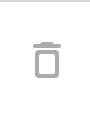 .
.Click Close in the confirmation window that pops up to confirm that you want to delete the alarm.
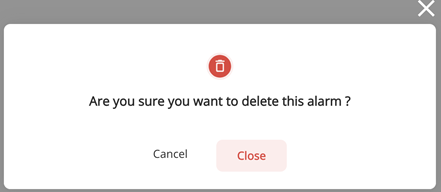
The alarm is deleted. When you refresh the page, the alarm no longer appears.
Automatic alarm deletions
Alarms are deleted automatically under the following circumstances:
Alarms for hardware failure (141) and recording failure (143) are automatically deleted after one day.
New alarms with a higher order of severity, as listed in the table above, delete alarms with a lower severity automatically.
Deletion of a device or organization deletes alarms associated with that device or organization.
Following a change of the SD card, if recordings are found, the alarm for SD card not mounted (133) is deleted automatically.