- Getting started with the Partner Portal
- Devices
- Device health
- Device alarms
- Organizations
- Sub-partners
- Users
- Extra info for partners
- Release notes
- PARTNER PORTAL C10 November 2024
- PARTNER PORTAL C9 September 2024
- PARTNER PORTAL C8 September 2024
- PARTNER PORTAL C7 August 2024
- C6 July 2024
- C5 June 2024
- C4 May 2024
- C3 March 31, 2024
- C2 March 3, 2024
- C1 February 2024
- E23/24 January 2024
- E21/22 December 2023
- E19/20 November 2023
- E17/18 October 15, 2023
- E15/16 October 1, 2023
- E13/14 August 2023
- E11/12 July 2023
- E9/10 June 2023
- E7/8 May 2023
- E5/6 April 30, 2023
- E3/4 April 2023
- E1/2 February 2023
- E24/25 January 2023
- E22/23 November 2022
- E20/21 Oct 2022
- E18/19 October 2022
- E16/17 September 2022
- E14/15 August 2022
- E12/13 July 2022
- E10 May 2022
PrevNext
Change your password
You can change your password from the Change password menu tab.
Passwords must contain at least 8 characters and include: 1 lower case, 1 upper case and 1 digit. Example: 'Remember1' or 'REMember123' will pass, but 'remember123' will fail.
To change your password:
Log into the Partner Portal and click the avatar menu.
Click Change password.
The Change password window pops up:

Enter your old and new passwords in the relevant fields.
Click Update.
A confirmation notification loads:
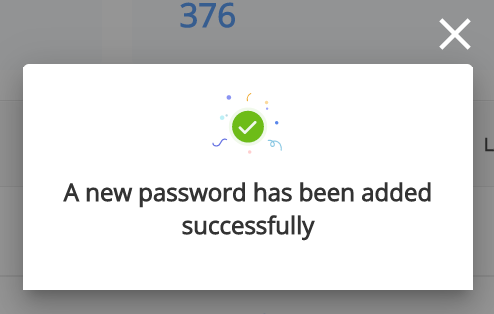
Click X to close the notification.
The dashboard loads and your password is updated.
