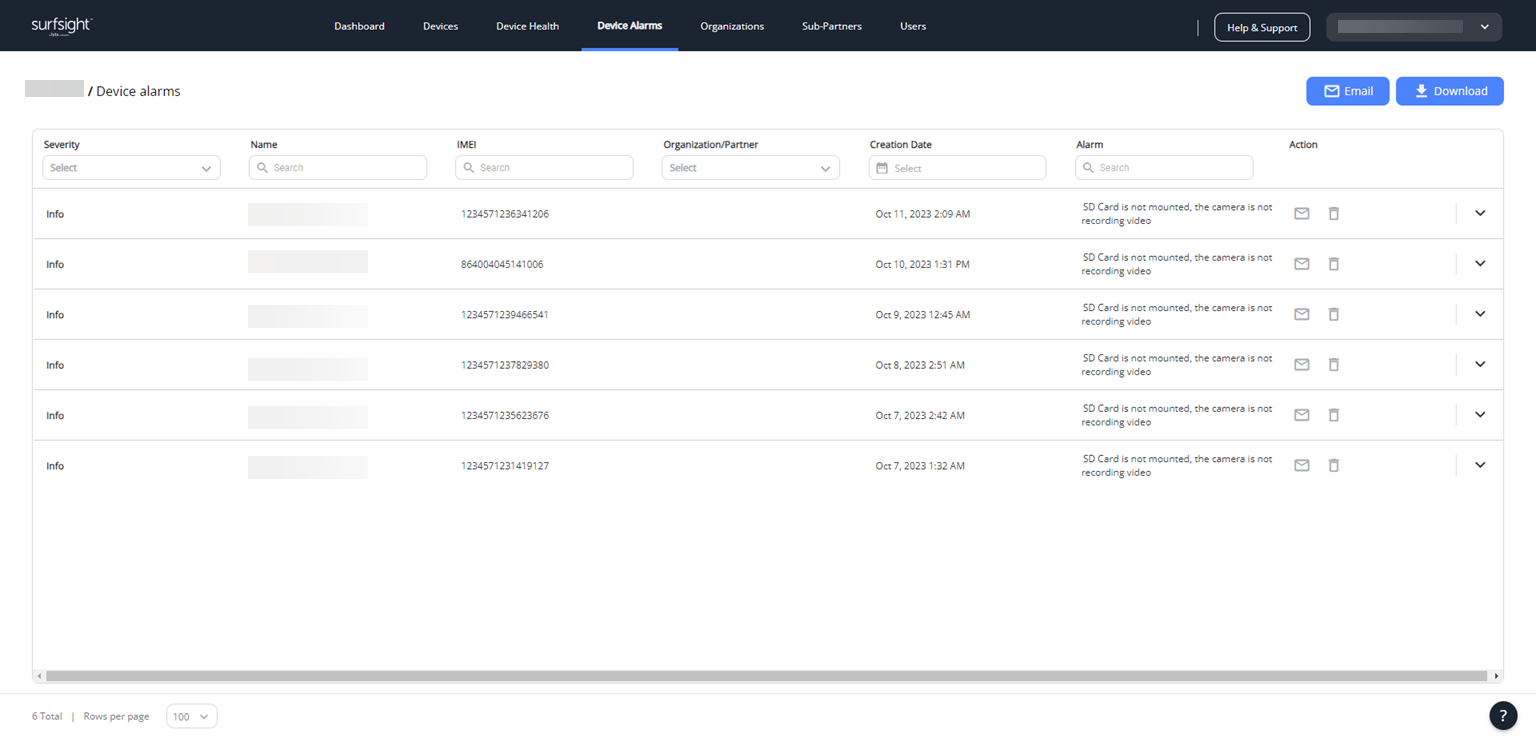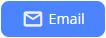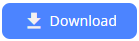- Getting started with the Partner Portal
- Devices
- Device health
- Device alarms
- Organizations
- Sub-partners
- Users
- Extra info for partners
- Release notes
- PARTNER PORTAL C10 November 2024
- PARTNER PORTAL C9 September 2024
- PARTNER PORTAL C8 September 2024
- PARTNER PORTAL C7 August 2024
- C6 July 2024
- C5 June 2024
- C4 May 2024
- C3 March 31, 2024
- C2 March 3, 2024
- C1 February 2024
- E23/24 January 2024
- E21/22 December 2023
- E19/20 November 2023
- E17/18 October 15, 2023
- E15/16 October 1, 2023
- E13/14 August 2023
- E11/12 July 2023
- E9/10 June 2023
- E7/8 May 2023
- E5/6 April 30, 2023
- E3/4 April 2023
- E1/2 February 2023
- E24/25 January 2023
- E22/23 November 2022
- E20/21 Oct 2022
- E18/19 October 2022
- E16/17 September 2022
- E14/15 August 2022
- E12/13 July 2022
- E10 May 2022
Device alarms
The Devices alarms area enables reseller partners and sub-partners to view the details of any alarms associated with their dashcams. Alarms show if a dashcam isn't working properly.
Navigating to the Devices Alarms area
Getting around the Devices alarms area
The Devices alarms area loads.
The following table lists and describes each part:
Component | Description |
|---|---|
Severity | You can filter for specific severities. |
Name | The name you gave the dashcam. You can filter for specific names. |
IMEI | The IMEI number of the dashcam. This is the identification number of the dashcam. The IMEI number can be found on the sticker on the dashcam itself or on the back of the dashcam box. You can filter for specific IMEI numbers by the whole number or any part of the IMEI number. |
Organization/Partner | The organization with which the dashcam is associated. You can filter for specific organizations. |
Creation Date | The date that the alarm occurred. You can filter for specific dates. |
Alarm | The type of alarm that occurred. You can filter for specific alarms. |
Recommendation | The recommended course of action for the alert. |
Action | The actions you can take associated with the alarm. The options include: |
Email or Download | Click Click |
Actions
To open a dropdown menu (where one exists), click the arrow in the relevant column. Additionally, click below the name of most columns to do a text search. To increase or decrease the size of the table, select the number of rows to display from the dropdown list in the lower left corner of the area.