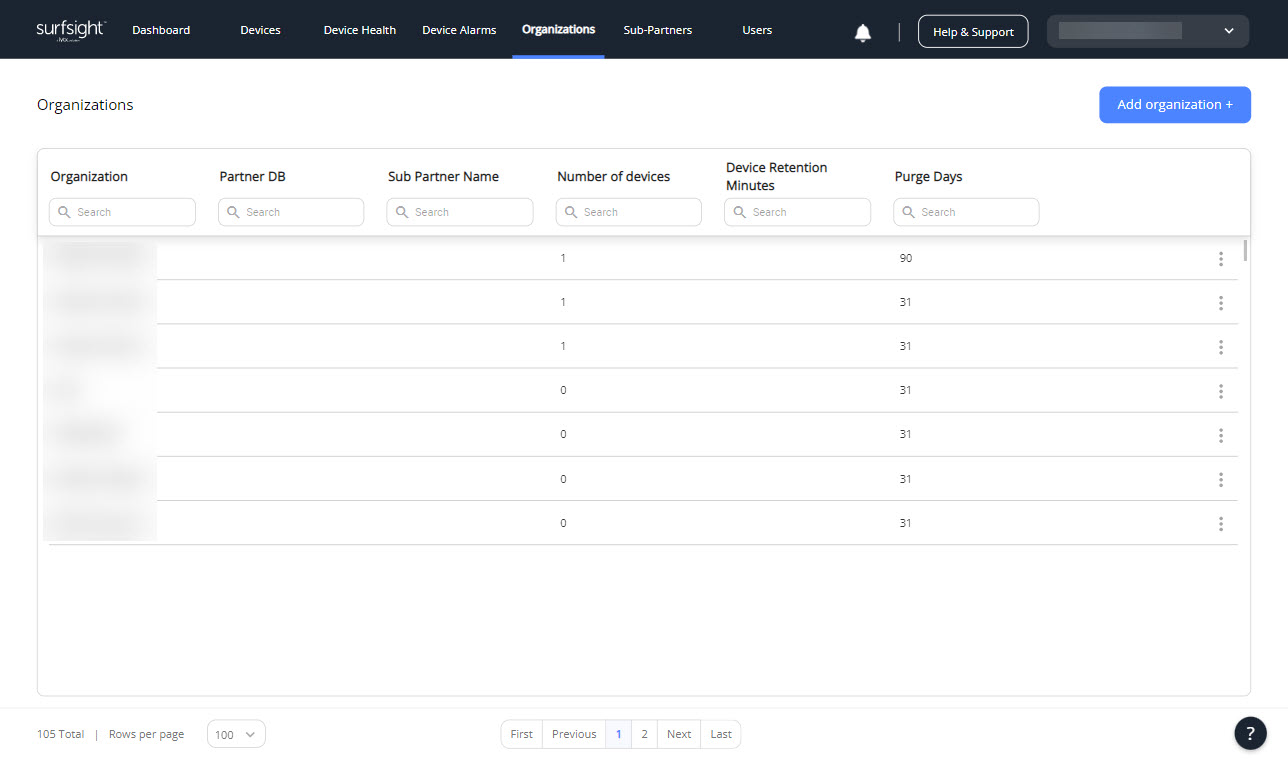- Getting started with the Partner Portal
- Devices
- Device health
- Device alarms
- Organizations
- Sub-partners
- Users
- Extra info for partners
- Release notes
- PARTNER PORTAL C10 November 2024
- PARTNER PORTAL C9 September 2024
- PARTNER PORTAL C8 September 2024
- PARTNER PORTAL C7 August 2024
- C6 July 2024
- C5 June 2024
- C4 May 2024
- C3 March 31, 2024
- C2 March 3, 2024
- C1 February 2024
- E23/24 January 2024
- E21/22 December 2023
- E19/20 November 2023
- E17/18 October 15, 2023
- E15/16 October 1, 2023
- E13/14 August 2023
- E11/12 July 2023
- E9/10 June 2023
- E7/8 May 2023
- E5/6 April 30, 2023
- E3/4 April 2023
- E1/2 February 2023
- E24/25 January 2023
- E22/23 November 2022
- E20/21 Oct 2022
- E18/19 October 2022
- E16/17 September 2022
- E14/15 August 2022
- E12/13 July 2022
- E10 May 2022
Update an organization name
You can change the names of your organization and enable or disable the ability of fleet managers to add dashcams from multiple reseller partners to the same organization.
To update the organization name:
From the row of the organization whose name you want to update, click the three dot menu, and select Edit Organization.
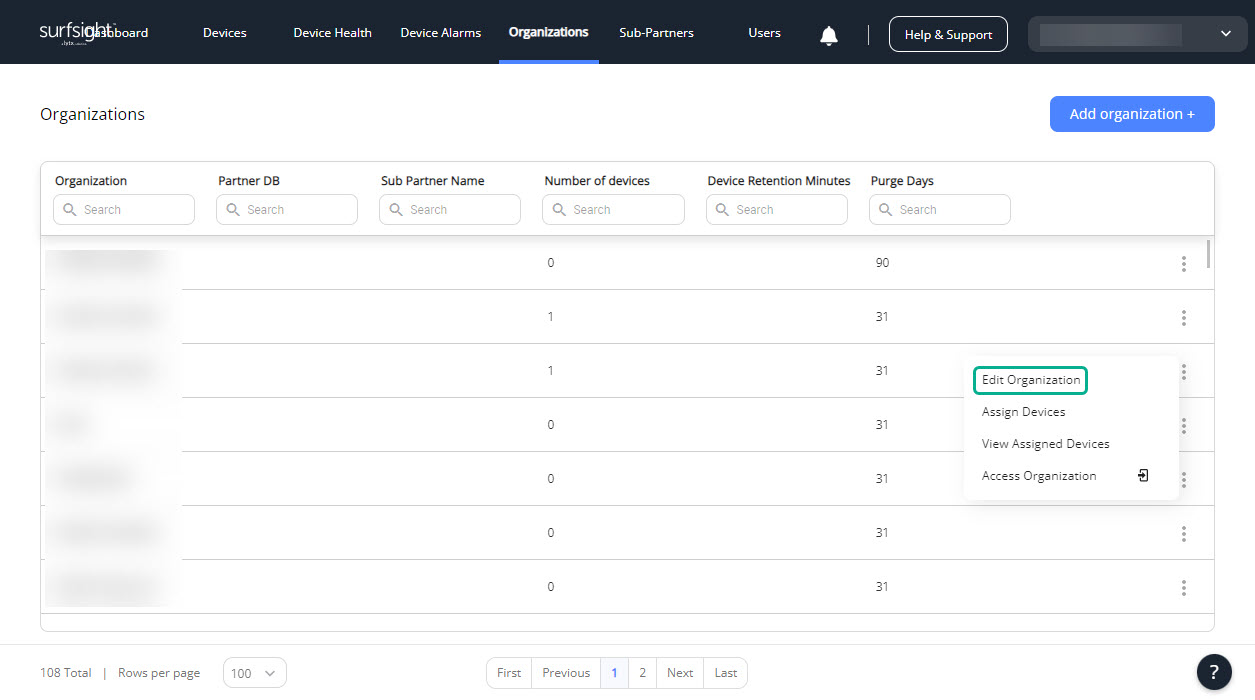
Enter an updated name in the window that pops up.
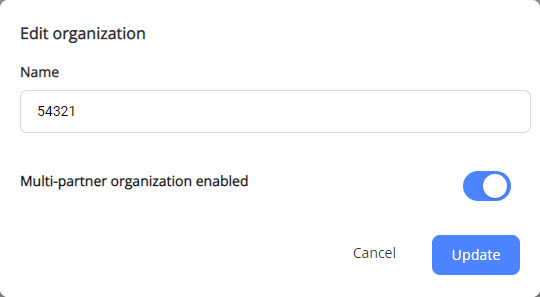
Toggle the Multi-partner organization enabled button on or off.
When on, fleet managers can add dashcams from multiple reseller partners. When off, fleet managers can only add dashcams from the reseller partner who created the organization.
Note
An organization can have dashcams from more than one reseller partner. Fleet managers can buy and manage dashcams different reseller partners, and partners can help manage organizations with their own dashcams and those of other partners.
Click Update.
The Organizations area reloads, with the updated organization in the list of organizations.