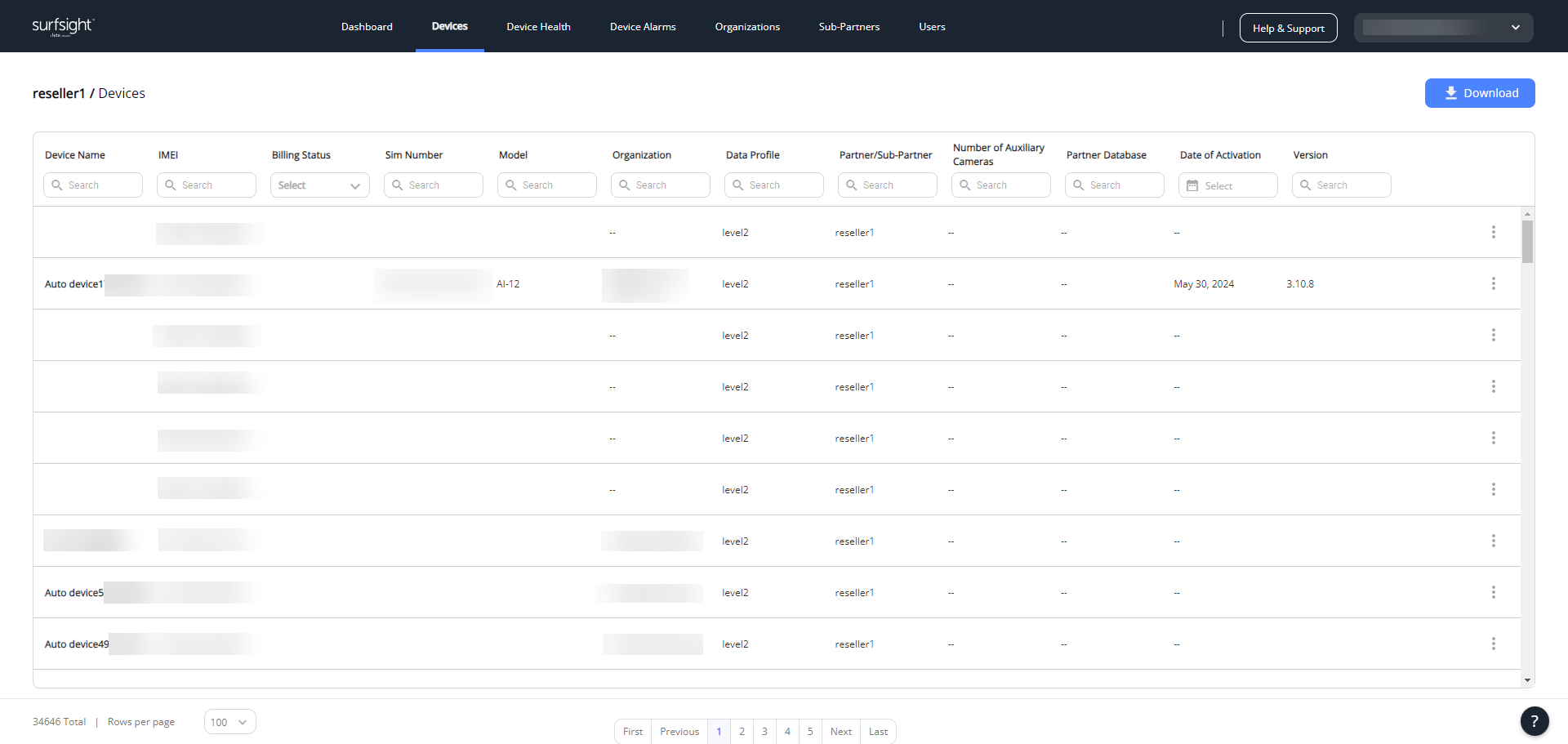- Getting started with the Partner Portal
- Devices
- Device health
- Device alarms
- Organizations
- Sub-partners
- Users
- Extra info for partners
- Release notes
- PARTNER PORTAL C10 November 2024
- PARTNER PORTAL C9 September 2024
- PARTNER PORTAL C8 September 2024
- PARTNER PORTAL C7 August 2024
- C6 July 2024
- C5 June 2024
- C4 May 2024
- C3 March 31, 2024
- C2 March 3, 2024
- C1 February 2024
- E23/24 January 2024
- E21/22 December 2023
- E19/20 November 2023
- E17/18 October 15, 2023
- E15/16 October 1, 2023
- E13/14 August 2023
- E11/12 July 2023
- E9/10 June 2023
- E7/8 May 2023
- E5/6 April 30, 2023
- E3/4 April 2023
- E1/2 February 2023
- E24/25 January 2023
- E22/23 November 2022
- E20/21 Oct 2022
- E18/19 October 2022
- E16/17 September 2022
- E14/15 August 2022
- E12/13 July 2022
- E10 May 2022
Format an SD card
You can format dashcam and auxiliary camera SD cards from the Surfsight Portal. Formatting SD cards may be necessary if the dashcam or auxiliary cameras aren't recording.
From the Partner Portal, the SD cards of the dashcam and any connected auxiliary cameras get reformatted. If you want to only format the SD card of a dashcam or a specific auxiliary camera, you can do so from the devices themselves.
Note
To format the SD card, first ensure that the dashcam is online or in standby mode.
Note
Re-formatting SD cards deletes your recordings. To retain a copy of your recordings, download them from the portal or manually copy the contents of your card onto a computer.
To format the SD cards:
From the row of the dashcam whose SD card you want to format, open the three-dot menu and select Format SD card.
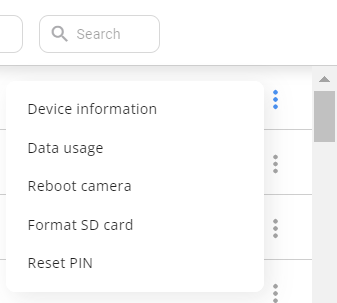
In the window that pops up, click Continue.
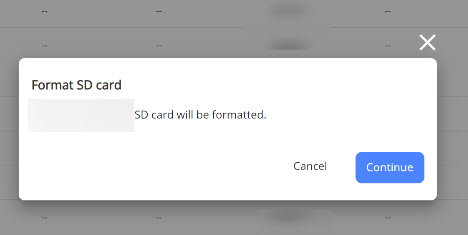
The SD card is formatted and a success message is displayed.